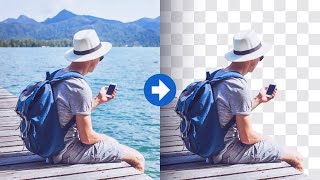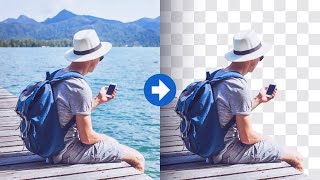Create A Distressed Effect with Inkscape
Channel: Logos By Nick
Category: Education
Tags: logosbynicknick saporitoinkscape distressed effectlogos by nickinkscape tutorial
Description: In this tutorial I’ll be demonstrating how you can create a distressed effect with Inkscape. Once applied, the effect will make your subject look worn, gritty, and rough around the edges. To accomplish this, we’ll be using the Jitter Nodes extension and then applying a vector grunge texture. For this demonstration we’ll be applying the effect to some text, although this can work with any vector object you’d like, so don’t feel obliged to only use text. You can download the scratch texture here: logosbynick.com/distressed-effect-with-inkscape Want to learn more about how Inkscape works? Check out the Inkscape Master Class - a comprehensive series of over 50 videos where I go over every tool, feature and function in Inkscape and explain what it is, how it works, and why it's useful: logosbynick.com/inkscape Timestamps: 00:00 Intro 00:30 Setting up the workflow 01:05 Add some text 01:45 Convert text to a path 02:00 Roughen the edges 04:00 Apply the texture 06:03 Conclusion Intro song: "In Da Mood" by Combustibles, used with written permission