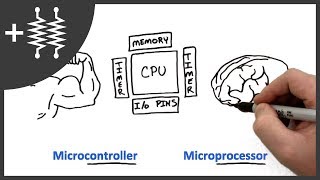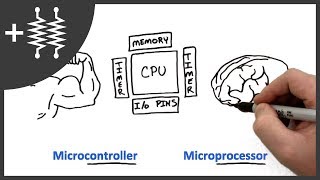Raspberry Pi Robots - Basic Motor Control - Episode 1
Channel: TheRaspberryPiGuy
Category: Science & Technology
Tags: motorelectronicsroboticssshprojectepisodeguyraspberry pi (computer)robotcomputercomputingrobotspi2gotutoriallitepi2go-liteepisode partgcseintroductionraspberrynewpythononegocontroltechnologycheapeasy4tronixtheeneloopssoftware (industry)conceptsputtypython (programming language)seriessciencepiwirelessmathbasicmovement
Description: Robots... Robots... Robots... Everyone loves robots. Not a single person doesn't. Fact. They are awesome. And I'm going to teach you how to make your first one! That makes me awesome too! Welcome to Episode 1 of my latest Raspberry Pi Robots series! In this video I will show you how to control a robot wirelessly from a different computer. By the end of this video you will understand a Python program and be able to make your Pi2Go-lite move! Watch the above for all of the details. INFORMATION (Chronologically of course): Previous episode (Introductory one!): youtu.be/_hDy9WY5UM0 Pi2Go-lite: 4tronix.co.uk/store/index.php?rt=product/product&product_id=400 Panasonic Eneloops: amazon.co.uk/Panasonic-eneloop-BK-3MCCE-8BE-Batteries/dp/B00JZBX8DQ/ref=sr_1_1?ie=UTF8&qid=1419755694&sr=8-1&keywords=panasonic+eneloop My USB WiFi dongle from The Pi Hut: thepihut.com/products/usb-wifi-adapter-for-the-raspberry-pi List of compatible USB WiFi dongles: elinux.org/RPi_USB_Wi-Fi_Adapters PuTTY download from here: chiark.greenend.org.uk/~sgtatham/putty/download.html COMMANDS: 1) Boot to the desktop with the command: startx 2) Download the code with the command: git clone github.com/the-raspberry-pi-guy/robot 3) Download Python package to ensure the libraries all work!: sudo apt-get install python-smbus 4) Navigate into the correct directory with the command: cd robot/pi2go 5) Look at the program with the command: nano motor.py 6) RUN the program with the command: sudo python motor.py Thank you for watching! Make sure you stay tuned by subscribing! Don't forget to like, share and comment! The Raspberry Pi Guy Y U NO SUBSCRIBE?!