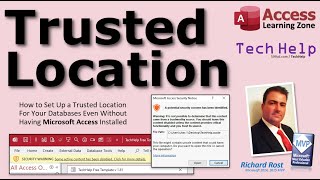
How to Set Up a Trusted Location (Folder) for your Microsoft Access Databases - Runtime Only Too!
Channel: Computer Learning Zone
Category: Education
Tags: #tutorial#msaccessms accessruntimeback-end#microsoftaccesssecurity warning#howtotrusted locationsplit database#lessontrusted folder#trainingencryptmicrosoft accessregistry keys#help#databasetrust center#learnfront-endenable contentms access tutorial
Description: In this video, I will show you how to set up a Trusted Location (Folder) on your PC so that you can avoid seeing Microsoft's security warnings and have your VBA or macros disabled every time you open the database. I will show you how to do this in Access itself for users who have the full version of Office installed. I will also show advanced users how to do this by editing the Windows Registry which will even work if you are running just the Access Runtime edition. Gavin from Detroit, Michigan (a Gold Member) asks: I routinely get database file updates from my home office. Whenever I download a new file, I get yellow bar across the top of the screen that gives me a security warning and nothing in the database works. I can click to enable the content, but that's annoying to have to do it every time. Is there a way to disable that? Connor from Galway, Ireland (a Platinum Member) asks: I've built my database following your videos, and everything works great. I've set up a bunch of users on my network with a split database using the Runtime edition of Access. They are getting the Microsoft Access Security Notice every time they open the database. How can I get rid of that on their PCs since they don't have the full version of Office? Silver Members and up get access to an Extended Cut of this video. Members will learn how to use VBA to edit the Registry and write those keys for your users automatically without having to open the Registry Editor. MEMBERS VIDEO: youtu.be/q6gArByWlDU BECOME A MEMBER: YouTube: youtube.com/channel/UCl7-jJie4ifOVK87FINIuDg/join or My Site: 599cd.com/THMember LEARN MORE: 599cd.com/TrustedLocation SUGGESTED COURSE: Access Beginner 2: 599cd.com/ACB2 LINKS: Split Database: 599cd.com/Split Encrypt Front-End: 599cd.com/ACCDE Runtime: 599cd.com/Runtime Hide Folder: 599cd.com/HideFolder Trusted Location: 599cd.com/Trusted Access Updater: 599cd.com/Updater Registry Keys: 599cd.com/RegistryKeys - Gold Access Database Cloud: 599cd.com/ADC OTHER COURSES: FREE Access Beginner Level 1: 599cd.com/Free1 $1 Access Level 2: 599cd.com/1Dollar FREE TEMPLATE DOWNLOADS: TechHelp Free Templates: 599cd.com/THFree Blank Template: 599cd.com/Blank Contact Management: 599cd.com/Contacts Order Entry & Invoicing: 599cd.com/Invoicing More Access Templates: 599cd.com/AccessTemplates ADDITIONAL RESOURCES: Donate to my Tip Jar: 599cd.com/TipJar Get on my Mailing List: 599cd.com/YTML Contact Me: 599cd.com/Contact TechHelp: 599cd.com/TechHelp Consulting Help: 599cd.com/DevNet Twitter: twitter.com/LearningAccess en.wikipedia.org/wiki/Microsoft_Access products.office.com/en-us/access microsoft.com/en-us/microsoft-365/blog/access KEYWORDS: microsoft access, ms access, ms access tutorial, #msaccess, #microsoftaccess, #help, #howto, #tutorial, #learn, #lesson, #training, #database, trusted location, trusted folder, security warning, enable content, trust center, split database, encrypt, back-end, front-end, runtime, registry keys QUESTIONS: Please feel free to post your questions or comments below. Thanks.













![video thumbnail for: TROUBLEBOY HITMAKER - Ou Pa Ayisyen [O.P.A O.P.A]](https://i.ytimg.com/vi/PPPdRgP82wA/mqdefault.jpg)






