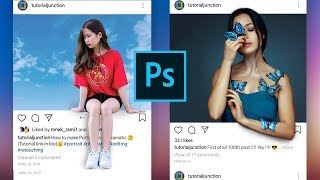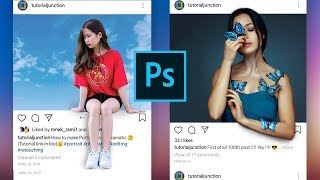How to Manage Your Activity on Instagram - Comments, Story Replies, & More!
Channel: Techboomers
Category: Education
Tags: manage instagram activityhow to see story replies instagraminstagram account historyinstagramhow to manage instagram activityinstagram archivehow to see question boxes answers on instagraminstagram download informationinstagram activityhow to use your activity on instagraminstagram question boxinstagram recently deletedhow to delete comments on instagramhow to see story replies you've sent on instagraminstagram your activity
Description: Instagram has added a new section of settings called Your Activity, which makes it easy to manage your Instagram content, interactions, and more. Watch this video to learn how to manage your activity on Instagram! #InstagramYourActivity #InstagramTutorial To get to the Your Activity section, open Instagram and go to your profile. Then, tap the menu icon in the top right corner. Select Your Activity. Here you can see all the categories of activity that can be managed, and tools you can use. These include time spent, your photos and videos, your interactions such as comments and likes, your account history, recent searches, links you’ve visited, archived content, recently deleted content, and your information. Let’s go through each tab and the options available within them. In the Time Spent tab, you can see your daily average how much time you spend on Instagram. You can set reminders to take breaks, set a time limit for how long you want to allow yourself to spend on Instagram each day, and customize your notification preferences. In the Photos and videos tab, you can manage your feed posts, reels, and IGTV video content. Select a post type to see all your content that falls within that category. Here you can bulk archive or bulk delete posts. Check out our tutorial on this feature to learn more: youtube.com/watch?v=wE-oVhmH2Qw In the Interactions tab, you can view the comments, likes, and story replies you’ve posted. This is a very useful way to see all the interactions you’ve posted at a glance, and remove any of them you want to delete. In the Account History tab, you can review changes you’ve made to your account since creating it, including password changes, editing your bio, changing your contact information, etc. In the Recent Searches tab, you can review things you’ve searched for on Instagram. Tap Clear All to clear your search history. Tap Links You’ve Visited to see all the links you’ve clicked on from stories, posts, profiles, and ads. Tap an entry in this list to visit the link again. To remove these, tap Hide History. In the Archived tab, you’ll find all the content you’ve previously archived. To switch between content types, tap the label at the top to open the dropdown menu. Then select either Stories archive, posts archive, or Live archive. In the Recently Deleted tab, you’ll find any posts you’ve deleted within the last 30 days. You can restore posts back to your profile from here within 30 days of deleting them. After 30 days, the post will be erased permanently. Each post in this tab will have a countdown indicating how many days remain until it is permanently deleted. In the last tab, Download Your Information, you can request to be emailed a file containing all the information you’ve shared with Instagram, including all of your photos, comments, profile information, etc. You will be emailed a download link when the file is ready. That does it for our guide on how to manage your activity on Instagram. Visit techboomers.com for over 100 free courses on all of today's most popular websites & apps!