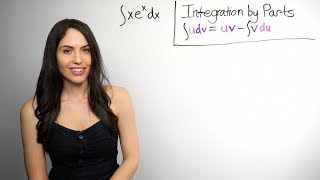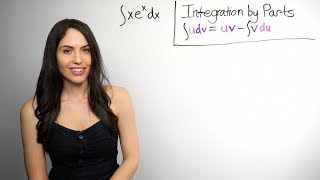How to Customize Instagram Suggested Posts
Channel: Techboomers
Category: Education
Tags: how tohide suggested posts instagramdisable suggested posts on instagraminstagramscreencasthow to personalize instagram suggested postshow-toinstagram suggested postshow to customize suggested posts on instagramremove instagram suggested poststutorialsig suggested poststutorialdigital literacyhow to customize instagram suggested postsinstagram because you follow posts
Description: Tired of seeing suggested posts on Instagram that don’t interest you? Watch this video to learn how to customize suggested posts on Instagram. #InstagramTutorial To customize your suggested posts on Instagram, scroll through your feed until you find a suggested post. These will be labelled “suggested post” or “because you follow ___”. When you find one you aren’t interested in, tap the three dots in the top right corner. Then select Not Interested. After that, you’ll be presented with a couple more options: don’t suggest posts related to this user, snooze all suggested posts in feed for 30 days, undo hiding this post, and more options. If you tap More Options, you can select “don’t suggest posts by this user” or “this post made me uncomfortable.” Based on posts you’ve hidden and suggestions you’ve told Instagram not to show, your suggested posts will be better tailored to your liking. That’s all it takes to customize Instagram suggested posts. Visit techboomers.com for over 100 free courses on all of today's most popular websites & apps!


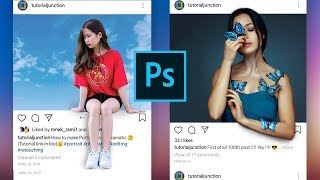
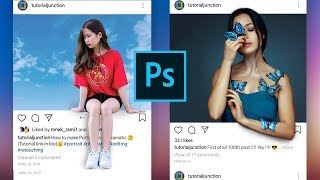



![video thumbnail for: Share Friends' Instagram Stories in Your Own Story [How-To]](https://i.ytimg.com/vi/VEDlIEy6FJM/mqdefault.jpg)