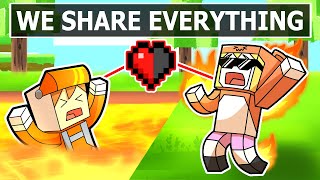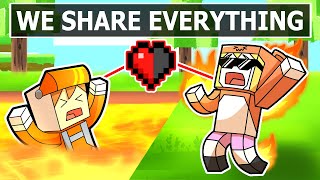Two way to transfer data between two laptops using wifi : transfer data two laptops using wifi hindi
Channel: Free Knowledge
Category: Science & Technology
Tags: share files between two computers using wifishare datapc to pc file transfer software via wifitransfer data between two laptopswifi file transfer for pc free downloadtransfer files through wifi between two laptops?shareshareitwifi data transfertransfer files from pc to pc using wifi windowslan cable
Description: Two way to transfer data between two laptops using wifi: transfer data two laptops using wifi hindi shareit ushareit.com Data Sharing Between Two Laptops Using SHAREit: To start sharing data like video, files, music etc. You can follow the steps provided below: Firstly, both laptops should be on the same WiFi network. Now, switch on WiFi on both laptops and connect them. In case, you are not able to search WiFi network, then you can use the alternate method which is “Mobile Hotspot”. You just need to create a mobile hotspot on one of the two laptops (To create hotspot, inbuilt option provided in Windows 10) and just connect your other laptop using this hotspot. Next, just download and install SHAREit on both laptops. Setup file size would be ~6.15 MB. Now, Open SHAREit application on both laptops. Also Read: 7 Best File Sharing Apps For Android 2018 From one laptop, click on the 3-bar horizontal line menu placed on the top right corner of the app and tap on Connect to PC. Now, app will start to search for laptops running app on the similar network. In few moments, you will be able to see the other SHAREit running laptop. Now, tap on the laptop name or icon to join the other laptop. Once you tap on the icon, you will get a confirmation box on another laptop. You just tap on Accept to give the access. Once these steps are completed, you can share the files between both laptops. You just need simply drag-and-drop files to the app window. Alternatively, you can choose files you wish to transfer using Select files button and then tap on Open to share them. Now, on the app you can see the sharing speed, data size with a progress bar. Once file sharing completed, you can disconnect the connection using Disconnect option. Now, you can see the received data on another laptop. To see the files, tap on File received button situated under 3-bar horizontal menu. Data Sharing Between Two Laptops Using SHAREit 8 Transfer Data Between Two or More Laptops using WiFi. Specialty of this Method is, You don't need Internet Connection or WiFi Router or even Software. Want to help Channel? ► Download Flipkart app From here-http://fkrt.it/!I5ha!NNNN Use these Links to Buy Products- ► Flipkart- fkrt.it/!OMpa!NNNN ► Amazon- amzn.to/2qvDEI9 instagram instagram.com/madhusudannayak80 Subscribe me : goo.gl/K0bg9k My Facebook page: facebook.com/freeknowledgeintech My google plus plus.google.com/+FreeKnowledge