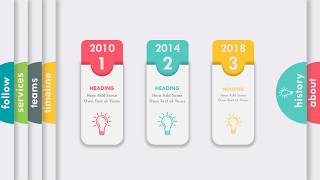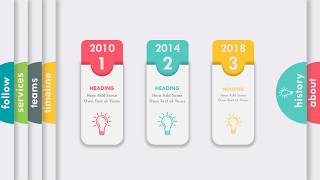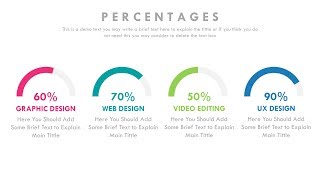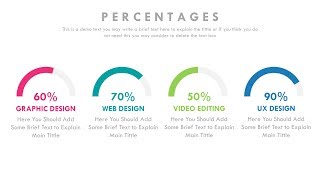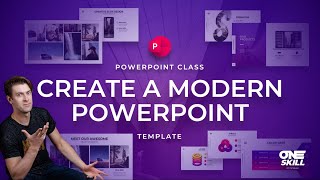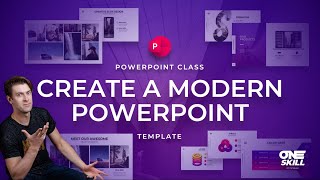Sliding Interactive Menu with Morph Animation in PowerPoint
Channel: Presentation Process
Category: Howto & Style
Tags: powerpoint tutorialsinteractive pptpowerpoint morphpresentation processpowerpoint tipspowerpoint trainingramgopals powerpoint masteryramgopal powerpointpowerpoint morph transitionanimated ppt menumicrosoft 365powerpoint 2016interactive ppt slidepowerpoint 2019ramgopal pptpowerpointpowerpoint 365powerpoint morph tutorialpowerpoint trickscomprehensive all in one bundlemorph transition
Description: Discover how to create a stunning Interactive Menu with Morph Animation in PowerPoint. Morph transition feature is available in PowerPoint 365 and 2019 versions. Comprehensive All In One PowerPoint TEMPLATES Bundle 2.0 shop.presentation-process.com/p/comprehensive-all-in-one-powerpoint-bundle-2-0 Contents of this video: ================= 00:00 Preview of Interactive Menu 01:00 Add Background & Icons 01:41 Moving Circle Menu 02:44 Creating Curved Element 05:19 Duplicate Slides & Hyperlink 08:14 Create Sliding Effect 10:15 Set Morph Transition Links and Resources: Ramgopals PowerPoint Mastery TRAINING Program shop.presentation-process.com/p/ramgopals-powerpoint-mastery-program Sign Up for 25 Creative Ideas Free e-course presentation-process.com/25-creative-presentation-ideas-mini-training.html #ramgopalppt The PowerPoint Templates showcased in this video can be used in any version of PowerPoint 2010, 2013, 2016 or 2019. The video is created in PowerPoint on Office 365 by Ramgopal. Hi, we are Arte and Ramgopal from presentation-process.com. We post a new video every Monday and Thursday. If you want to impress your bosses and colleagues with your presentations and make an impact on your business and career, hit the subscribe button, and the Bell notification so you don't miss anything. We'll see you in the next video!