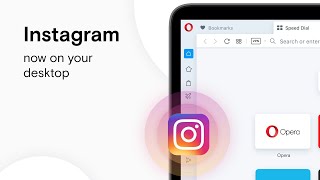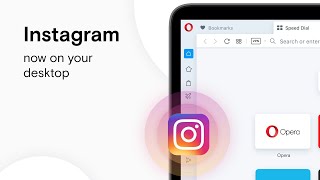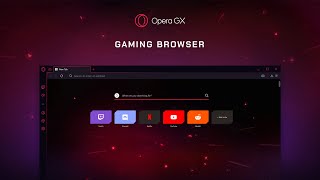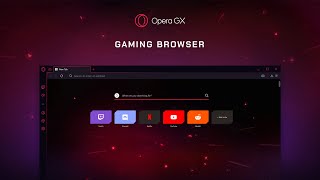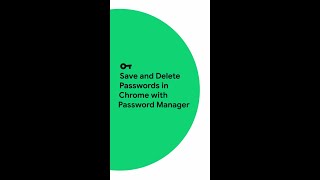
Save and Delete Passwords in Chrome with Password Manager #Shorts
Channel: Google Chrome
Category: Science & Technology
Tags: chromiumsuggested passwordseducationchromecustomizationcontrolchrome storecreate passwordgoogle chromeupdate chromechrome web storepasswordsdelete passwordstep by stepinstructionbrowsersave passwordchrome downloadgoogle chrome download
Description: With Password Manager, it’s easy to create, save, or delete passwords in Chrome. (0:00) Here’s how to save an existing password in Chrome (0:08): 1. Open a website and enter your login information. (0:12) 2. Before signing in, click the key icon in the address bar. (0:20) 3. In the dialog box, confirm your password and click “Save”. (0:27) Here’s how to delete a saved password in Chrome (0:34): 1. Navigate to Settings. (0:38) 2. In Settings, click “Passwords”. (0:46) 3. Under “Saved Passwords”, click the three dot icon next to the password you want to remove. (0:48) 4. Select “Remove”. (0:54) To learn more about Password Manager in Chrome, visit: goo.gle/3AVinwo To get more Chrome tips, visit: goo.gle/38gyTM6