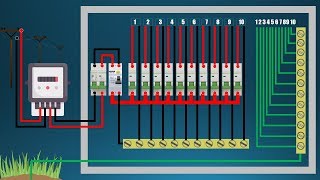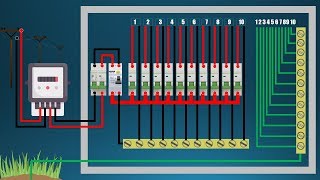How to install and set up Google Wifi
Channel: Google Nest
Category: Science & Technology
Tags: instructionshow toquickconnected homesmart homegoogle wifinest wifimade by googleassistancegoogle nestspeednetworkwiringfast internetwifi pointrouterconnectivityinstallationset upmodemgoogle hardwareconnectionwan pointappwi-fitestlearnsmart plugworkmesh wi-figoogle homesmart techgoogleeasyethernethelphow to install and set up google wififastinstallspeedy internetsetuptroubleshootingnew deviceplugsupportinternet
Description: Let's get you set up with your new Google Wifi mesh Wi-Fi system. You can also set up OnHub devices using these instructions. 1. Download the Google Home app for Android or iOS. 2. If this is your first time using the Google Home app, set up a home. 3. Choose a location for your primary Wifi point. 4. Connect the Ethernet cable to your Google Wifi point’s WAN port . Then, connect the other end to your modem. 5. Plug your primary Wifi point into an electrical outlet. 6. Wait 90 seconds for the light to slowly pulse blue. This indicates that it is ready to be set up in the Google Home app. 7. On your phone or tablet, open the Google Home app Google Home app. 8. Tap Add device or service Set up device. 9. Under "New devices," tap Set up new devices in your home. 10. Choose a home. 11. The app should find your Google Wifi device. Tap Yes to continue. If you have multiple devices available for setup, select your primary Wifi point. 12. Scan the QR code on the bottom of your device. 13. Select a room for your router or create a new one. 14. Give your Wi-Fi network a name and a secure password. 15. Continue through the app to complete setup. 16. The router will now create your Wi-Fi network. This may take a few minutes. To add an additional point or for troubleshooting setup, please visit support.google.com/wifi/answer/7183148?hl=en