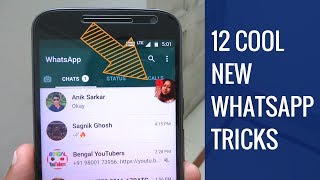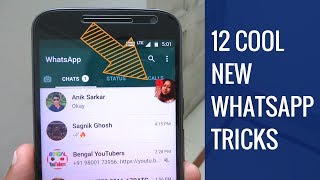10 Cool Hidden Features of ES File Explorer 🤐 Must Watch
Channel: Tech Duniya Hindi
Category: Howto & Style
Tags: whatsapptricks in whatsappjanuary 2017whatsapp latest featureswhatsapp tipstips for whatsapptricks of whatsapptech duniya hindinew whatsapp trickstricks 2017whatsapp hackswhatsapp hidden featureswhatsapp latest features 2017whatsapp secret tricks2017whatsapp 2016whatsapp 2017#whatsappcool whatsapp trickstop 12 new whatsapp tricks 2017 you shou new whatsapp tricks 20174 wierd android appswhatsapp tricks
Description: 1. Batch Rename Files or Folders ES File Explorer allows you to rename files in bulk on your Android device. First go to the location where you want to rename files or folders, and then tap and press until you see a checkmark on the file or folder. When your first file is checked press the “checkmark” button on the app to select multiple files at once. Now tap the “Rename” button. A new window “Batch Rename” will appear. You can assign filename + number, add a starting number, or you can add any name before your original filename 2. Copy and Paste Multiple Times ES File Explorer has a powerful clipboard which allows users to paste files and folders multiple times. Select your files and press “Copy” or “Cut” on the toolbar. Now paste that file in the chosen destination. After you copied something press the “Windows” button on the toolbar and tap “Clipboard” on top right corner of the app to see the files stored in your clipboard. You can paste the contents of the clipboard to any directory as many times as you want. Once you are done press the “Clear” button to clear the clipboard. If you exit from the app at that moment then your clipboard will be cleared automatically. 3. Search Local Files ES File Explorer gives users an option to search files on their device by keyword or category. To search by keywords, click “Search” on the toolbar and type your keywords (such as mp3, text, PDF, and more) to search for files. To search by category click the “search icon” on the top corner and select the category (images, audio, video, apk, document). If you can’t find your files for some reason you can perform an advanced search where you can search for files according to their size and the date they were modified or created. 4. Change Folder Properties If you have rooted your device then you can use root explorer in ES File Explorer to change folder properties. Slide the toolbar from the left, go to “Tools” section and tap “Root Explorer.” Select “Mount R/W” to mount your system files as R/W. Then select your system folder and tap on “Properties” to change permissions. 5. Change View and Sorting of Files and Folders Just like File Explorer for Windows, the ES File Explorer app allow users to change the view and sort order of files and folders. Press the “View” button on the toolbar to change the view and sort as shown in the screenshot. 6. Open and Create Zip files on an Android Device Compressing multiple files into a single ZIP file can be very convenient. Depending on what you’re compressing, it can significantly shrink the size of the files. If you’re storing lots of files locally on your Android device, compressing them can save your precious storage space. If you need to send files over a mobile data connection then compressing them beforehand may also keep your data usage down. ES File Explorer can create and open zip files on an Android device easily and once you start creating zip files on your Android device, you don’t have to rely on your computer all the time. 7. Mount a USB Drive on Your Android Phone Most (if not all) Android devices use a USB connection for charging and transferring files, and thus conveniently work with pen drives, too. So if you’ve got photos and videos to transfer—or a movie to watch on a long plane ride overseas—you don’t have to limit yourself to a laptop or wait for the long transfer process. Simply plug in your pen drive and start watching the movie. You’ll need a physical USB OTG (On-the-Go) cable with a male microUSB connector-to-female full size USB port, rooted Android device, and two apps: StickMount to mount the pen drive and ES File Explorer as a file manager. To perform the necessary steps we have an article on how to use a USB drive with your Android device. While the cable is a tad bit bulky, it’s still convenient if you travel a lot or have a flaky Internet connection. 8. Stream Local Video From Your Android Device to a Chromecast Most people know Chromecast because it lets you easily stream Netflix, YouTube, and other video services to your TV using your phone as a remote control. With a little help from the Chromecast plugin, available for ES File Explorer, you can send videos stored on your Android device to a big flat screen TV. To make this thing work, we have an article on how to easily cast local media files from Android to the Chromecast. 9. Edit the Hosts File on Your Android Phone Like Windows, Android also has a hosts file to map host names to IP addresses. But if you want to block a particular website for your children, you can simply edit the hosts file by mapping the website name to localhost i.e., your own Android device.